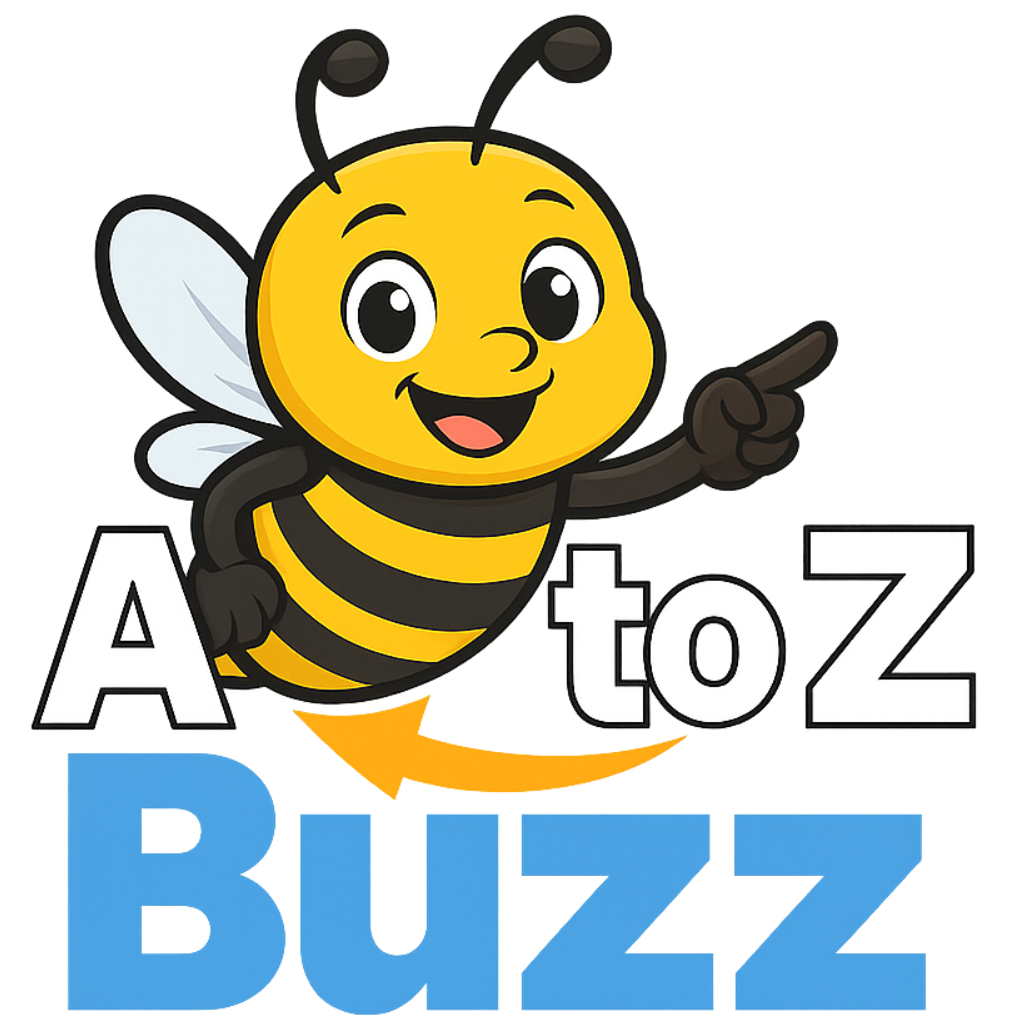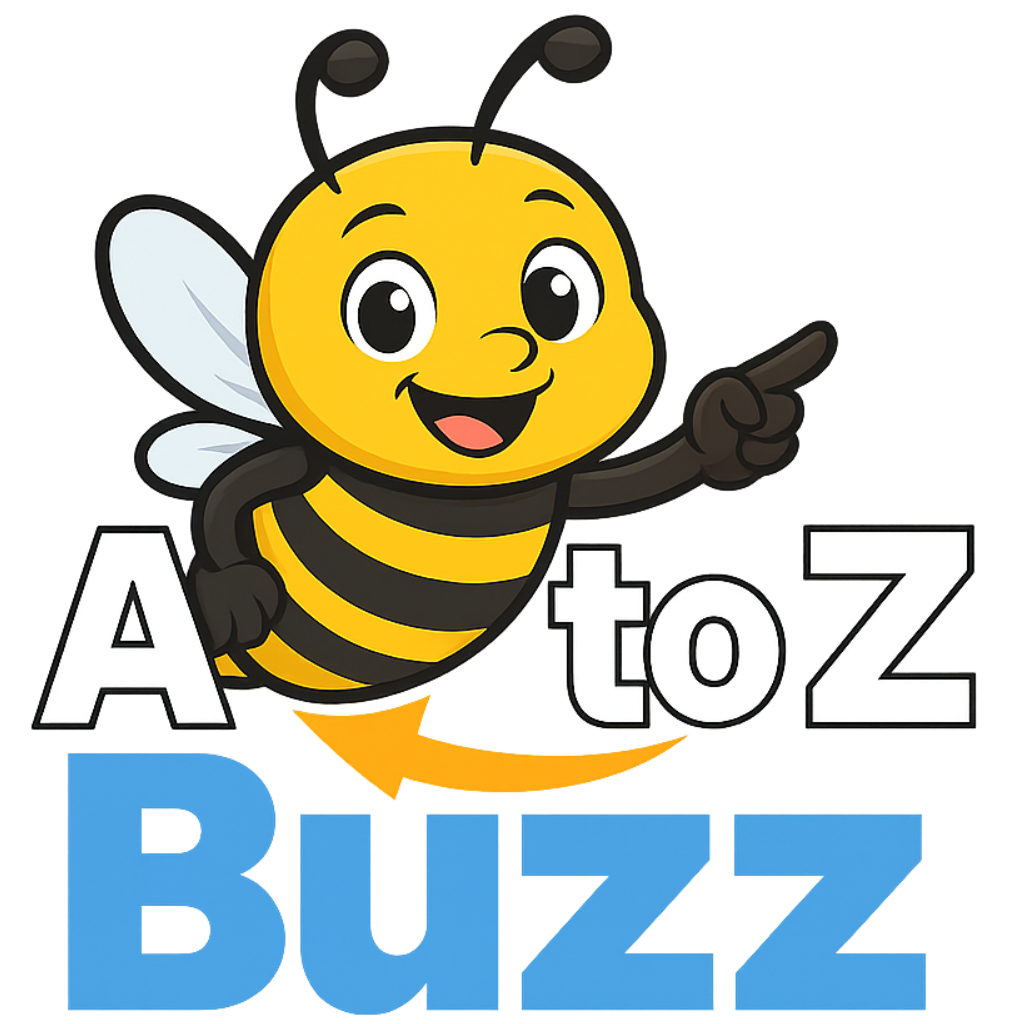How to save any file as a PDF
Portable Document Format (PDF) is one of the most widely used file formats for storing and sharing documents. It makes sense since PDFs are a universal file format that maintains layout, fonts, colors and images regardless of the device used to read them. Many people use PDFs to send resumes, receipts, tickets, contracts and school papers because they ensure the documents will look the same regardless of who opens them.Furthermore, unlike proprietary formats, such as docx, xlsx and pptx, they are less likely to disappear. They're also one of the easiest files to secure and encrypt in case you're sending sensitive information.The best part? You can turn just about any text document or image into a PDF. Let's look at some popular ways of doing this.Sign up for my FREE CyberGuy ReportGet my best tech tips, urgent security alerts and exclusive deals delivered straight to your inbox. Plus, youll get instant access to my Ultimate Scam Survival Guide free when you join myCyberGuy.com newsletter.If you're using a Windows or Mac, there is a built-in option that allows you to save a file as a PDF with a few clicks. This method usually works on files like text documents, images and emails.GET UP TO 83% OFF LIFETIME LICENSES FOR ACROBAT CLASSIC AND MICROSOFT OFFICE PROFESSIONALYou can use the print function in many Windows apps to save a file as a PDF.Like Windows, many macOS apps allow you to save files as PDF when printing them.Whether you are viewing a document, image or webpage (even in an Android app), as long as the app you've opened it in supports printing, you can save it as a PDF.On Android and iPhones, you can exploit the share function to save files as PDFs. It also only takes a few taps.There are several ways to export a file as a PDF on Android, with the easiest option being the print function when sharing it.Settings may vary depending on your Android phones manufacturer.On iPhone, you can save a file as a PDF in apps like Photos, Files and Notes. Here are the general steps:Many apps and online services offer built-in tools to convert files to PDF format, whether you're using popular office suites or cloud-based services. Let's look at the options available on various platforms.If you're using Microsoft Office apps, such as Word, Excel and PowerPoint, you can just save the file as a PDF.For Google Workspace apps, such as Docs, Sheets and Slides, you can download them as a PDF:If you want to save a webpage in browsers like Chrome, Edge and Firefox, follow the steps below:In Adobe Acrobat Reader, follow the steps below (keep in mind that you need a premium subscription to use this feature):Notetakers like Evernote, OneNote and Notion also allow you to export files as a PDF. For instance, in Notion, you have to do it this way:WINDOWS 11 FLAW LETS HACKERS BYPASS SECURE BOOT PROTECTIONSYou can convert files to PDF using online conversion tools. To convert a file into a PDF using CloudConvert, follow the steps below:While these sites provide a convenient means of converting files to PDFs, it's best to avoid uploading sensitive documents like tax returns, medical records, financial statements, legal contracts or personal identification documents. That's because they may store copies of those files on their servers, which means they can become vulnerable to security breaches or unauthorized access. For these, use built-in tools or trusted apps (any of the ones mentioned above will do).You will find many apps for scanning documents and saving them as a PDF on Android and iPhone. The best one often mentioned is Adobe Scan, which you can download on the App Store or Google Play.Heres how to use it.Once you've saved your file as a PDF, you may want to perform various actions to make it more useful or secure. Here's how to work with your PDF files effectively.You can use online tools to merge PDFs for free.Adobe also has an online tool you can freely use to compress PDFs.You can also password-protect your PDFs for free on the Adobe website using the steps below.There are plenty of ways to sign a document, and the easiest one is to use Adobe Acrobat Reader.As you can see, saving any file as a PDF is easy regardless of your device or platform. It takes just a few clicks or taps. Use PDFs when you want to share documents without losing their formatting elements. Remember to follow best practices when sharing them, especially if they contain sensitive information. You can always add an extra layer of security by password-protecting or encrypting your PDFs.What other format do you like converting files to for storing and sharing? Let us know by writing to us atCyberGuy.com.Sign up for my FREE CyberGuy ReportGet my best tech tips, urgent security alerts and exclusive deals delivered straight to your inbox. Plus, youll get instant access to my Ultimate Scam Survival Guide free when you join myCyberGuy.com newsletter.Copyright 2025 CyberGuy.com. All rights reserved.