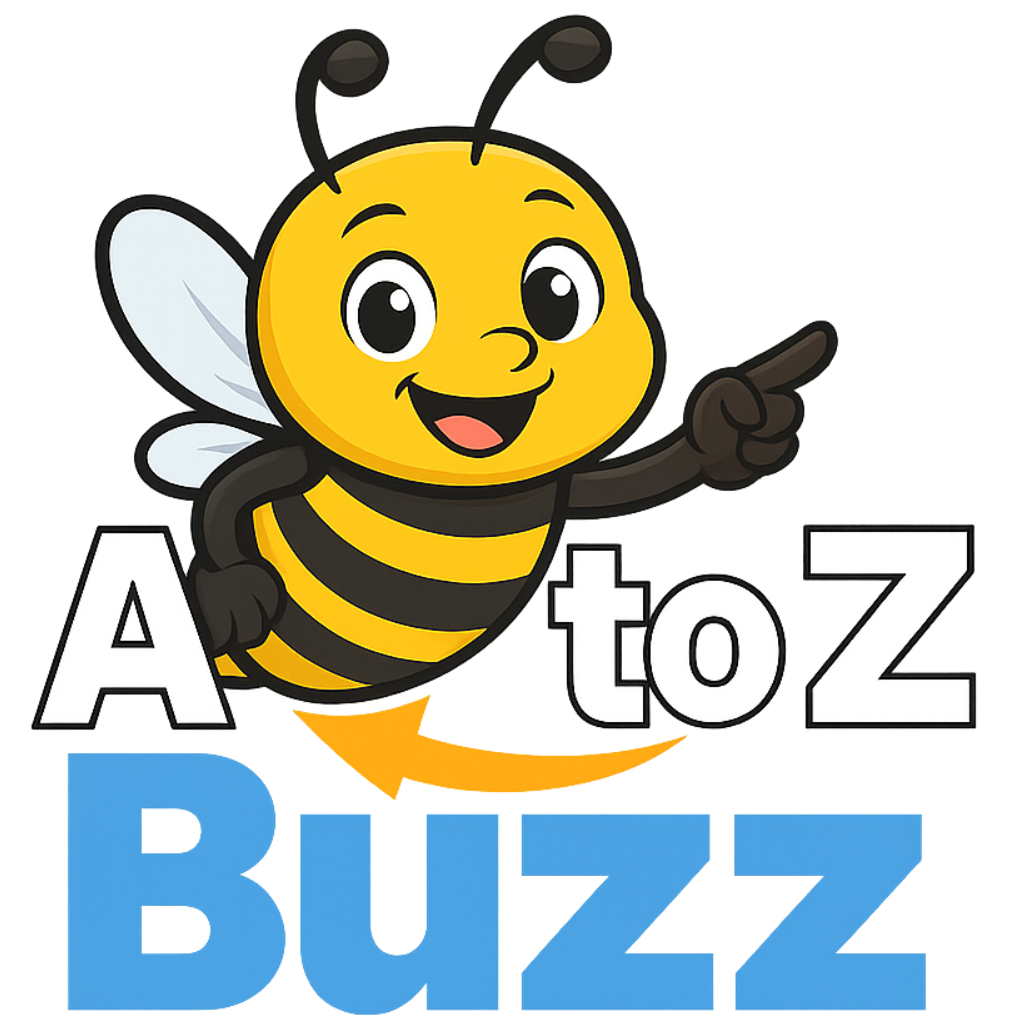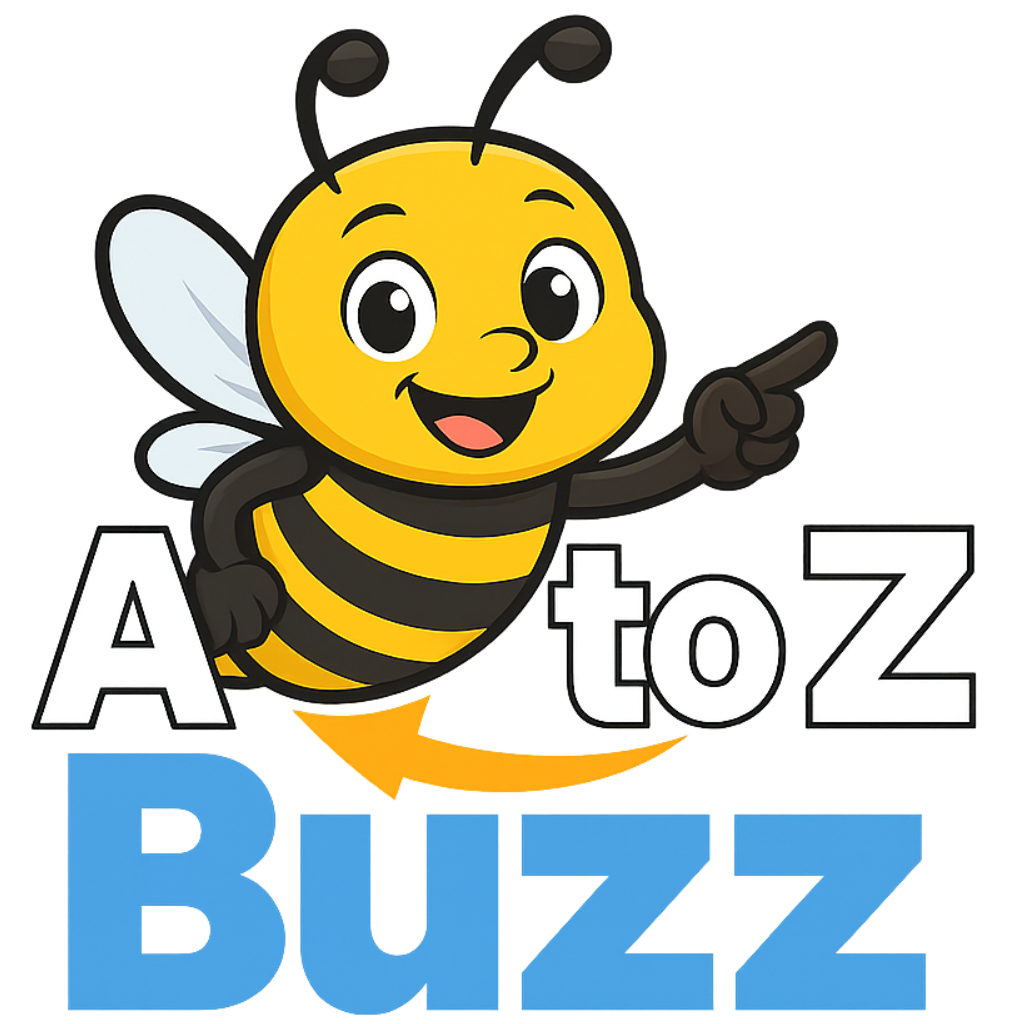5 phone settings to change right now for a safer smartphone
You don't need to be a tech expert to keep your phone secure. You just need to know where to tap. From sneaky, data-hungry apps to overlooked settings that leak sensitive information, your iPhone or Android device may be exposing more than you realize.The good news? Making just a few tweaks to your settings can instantly boost your privacy, reduce tracking and give you more control over your digital life.Here are five safety-boosting settings you can (and should) turn on today. No complicated apps or tools required. Just smart, built-in features that protect your information behind the scenes.Sign up for my FREE CyberGuy ReportGet my best tech tips, urgent security alerts and exclusive deals delivered straight to your inbox. Plus, youll get instant access to my Ultimate Scam Survival Guide free when you join myCYBERGUY.COM/NEWSLETTERIS YOUR PHONE HACKED? HOW TO TELL AND WHAT TO DOThis article is based on tests conducted using an iPhone 15 Pro Max running iOS 18.5 and a Samsung Galaxy S24 Ultra with One UI 7.0 on Android 15. Results and instructions may vary depending on your device model and software version.Because your phone shouldnt sell your behaviorApps love your data, especially when it helps them target ads. On iPhone and Android, apps can track what you do across other apps and websites unless you say otherwise.Here's what to look for:You keep seeing the same weirdly specific ad after searching for something once. Or you download a game, and suddenly ads know your location, interests and habits.On iPhone:Settings >Privacy & Security >Tracking Toggle off"Allow Apps to Request to Track."On Android:Settings may vary depending on your Android phones manufacturerWHAT IS ARTIFICIAL INTELLIGENCE (AI)?Settings > Google >All services >Ads Turn off "Ad personalization" or choose "Delete advertising ID" for more privacy.This wont block all ads, but it prevents apps from tracking your activity.Because anyone can see your texts, even when your phone is lockedBy default, many phones show message previews on the lock screen. Sounds convenient, until someone sees your two-factor authentication code, private message or bank alert over your shoulder.Youll want to change this if:On iPhone:Settings >Notifications >Show Previews Set to"When Unlocked."On Android:Settings may vary depending on your Android phones manufacturerGET FOX BUSINESS ON THE GO BY CLICKING HERESettings > Notifications > Lock Screen notifications Choose"Hide content" or, on some Android phones, it might say"Dont show sensitive content" (which hides sensitive content like message previews on the lock screen).Youll still get alerts, but whats inside stays private.Because that flashlight app doesnt need your locationOver time, apps can quietly collect more permissions than they need, accessing your camera, microphone, contacts or even location without you noticing. You might be giving away too much if:On iPhone:Settings >Privacy & Security TapLocation Services,Camera,Microphone, etc. to see what apps have access.On Android:Settings may vary depending on your Android phones manufacturerSettings > Security and privacy >More privacy settings >Permission Manager Review permissionsby category.Revoke anything that doesnt make sense. Your phone will still work just fine.Because hackers love an open connectionBluetooth is great for headphones and smartwatches, but its also a known entry point for cybercriminals using "bluesnarfing" or other attacks to siphon data. The risk goes up if:Swipe down from the top right of your screen to access yourControl Center (iPhone) orQuick Settings (Android), and toggleBluetooth off (A blue stylized "B" symbol shaped by two angular runes resembling "" joined vertically)when not in use. Less is more when it comes to open channels.Because outdated phones are hacker magnetsSoftware updates dont just bring new features; they patch critical vulnerabilities that hackers rely on to break into phones.Red flags:On iPhone:Settings >General >Software Update >Automatic Updates Enableboth toggles.On Android:Settings may vary depending on your Android phones manufacturerSettings > Software Update >Auto-download or Auto-install updates (may vary by device)One of the simplest, strongest defenses you can set.You dont need a tinfoil hat to take phone security seriously, just a few quick changes to how your device behaves. Small things, such as hiding message previews, checking app permissions and disabling Bluetooth can make a big difference in protecting your personal information. And, remember, phone security isnt a one-time deal. Stay curious, keep your software updated and check in on your settings periodically, just as you would with your bank or email accounts.Got questions about phone safety? Let us know by writing us atCyberguy.com/ContactSign up for my FREE CyberGuy ReportGet my best tech tips, urgent security alerts and exclusive deals delivered straight to your inbox. Plus, youll get instant access to my Ultimate Scam Survival Guide free when you join myCYBERGUY.COM/NEWSLETTERCopyright 2025 CyberGuy.com. All rights reserved.