Help Center
Find answers or browse our knowledge base.

A test question
Configurações da Conta / General Settings
NOTE: If you are updating, please do not upload the image files because it...
Leia mais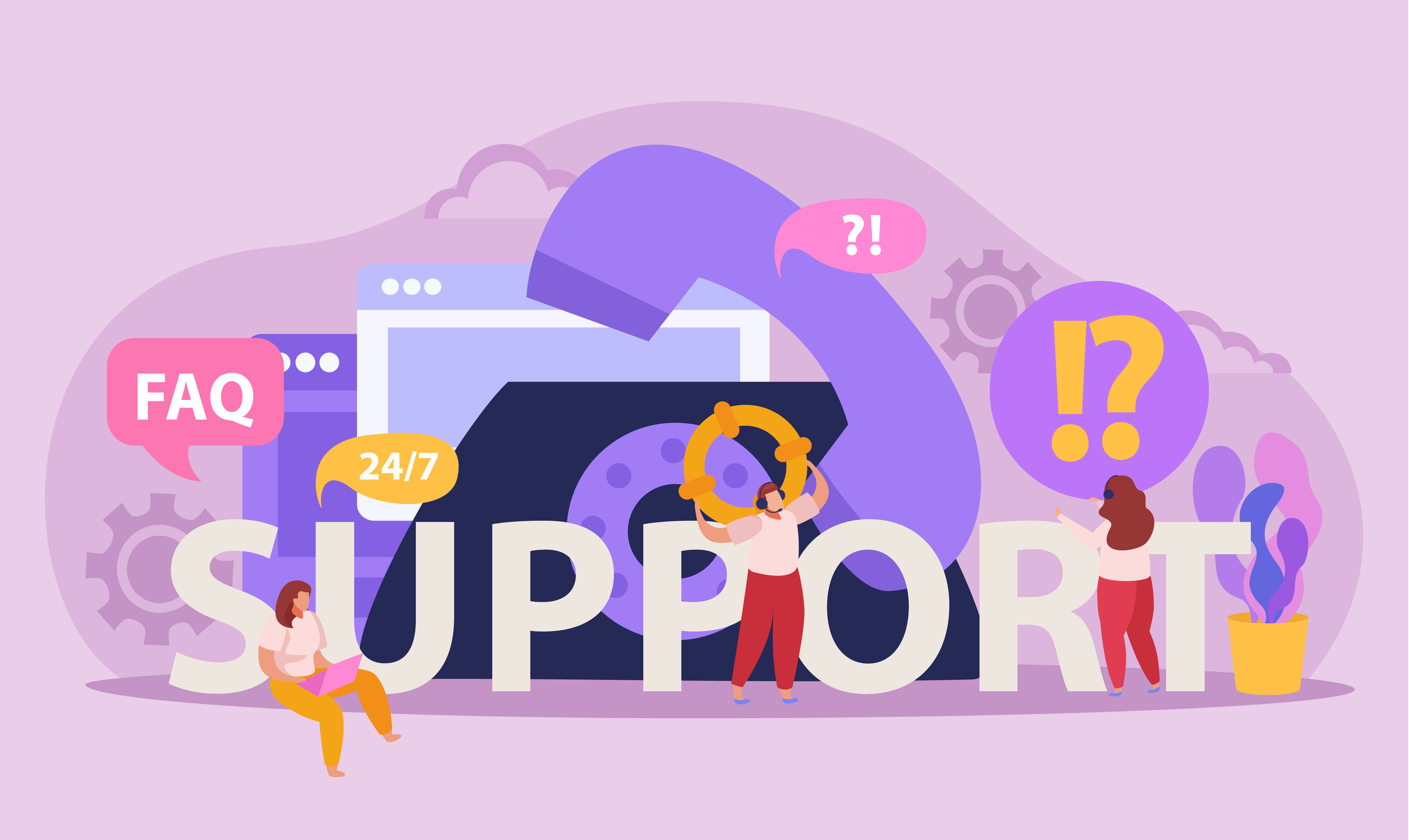
How do I enable two-factor authentication (2FA)?
Configurações da Conta / Privacy & Security
Go to Settings > Security > Two-Factor Authentication and follow the steps.
Leia mais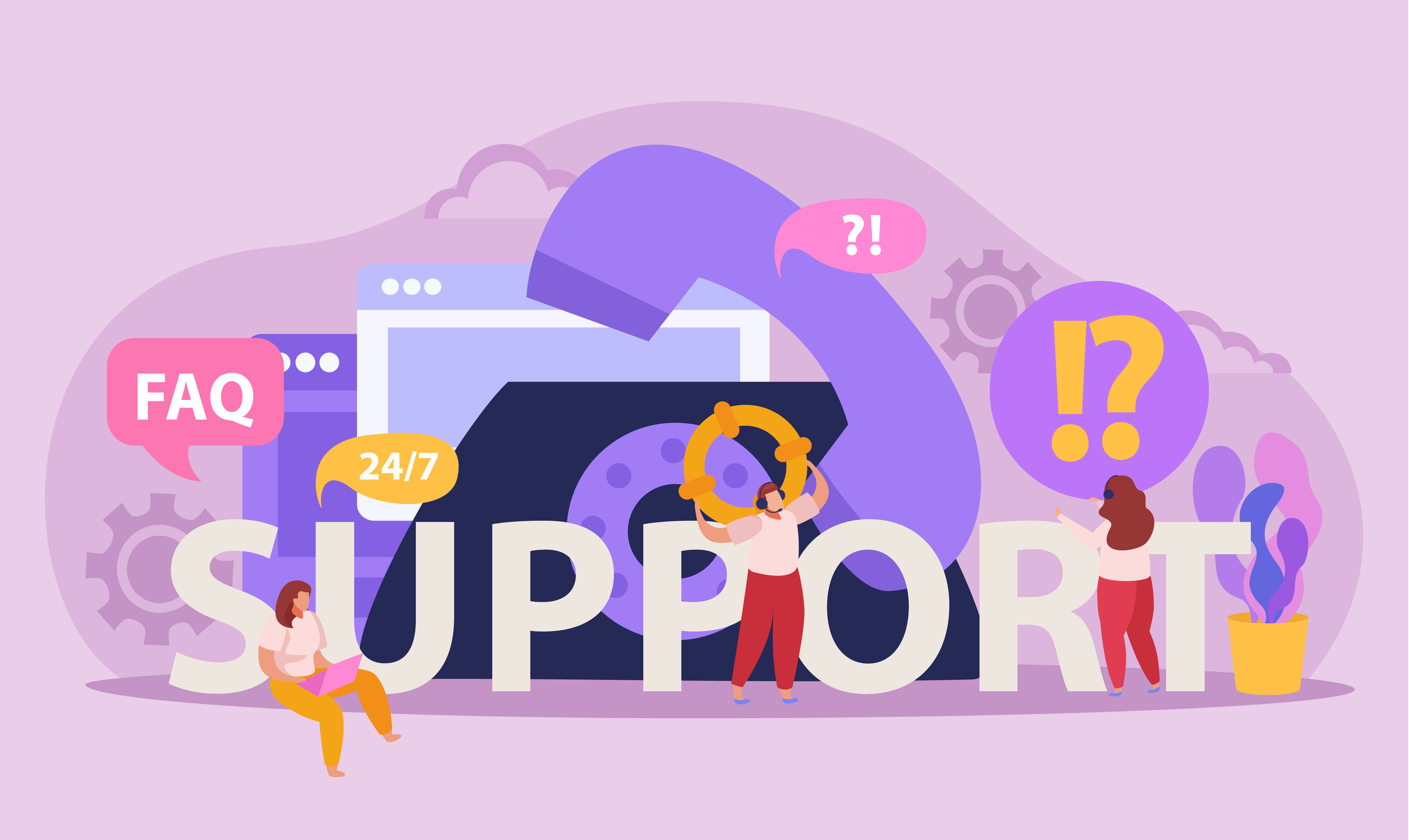
How can I change my email address?
Configurações da Conta / Privacy & Security
Navigate to Settings > Account Settings to update your email.
Leia mais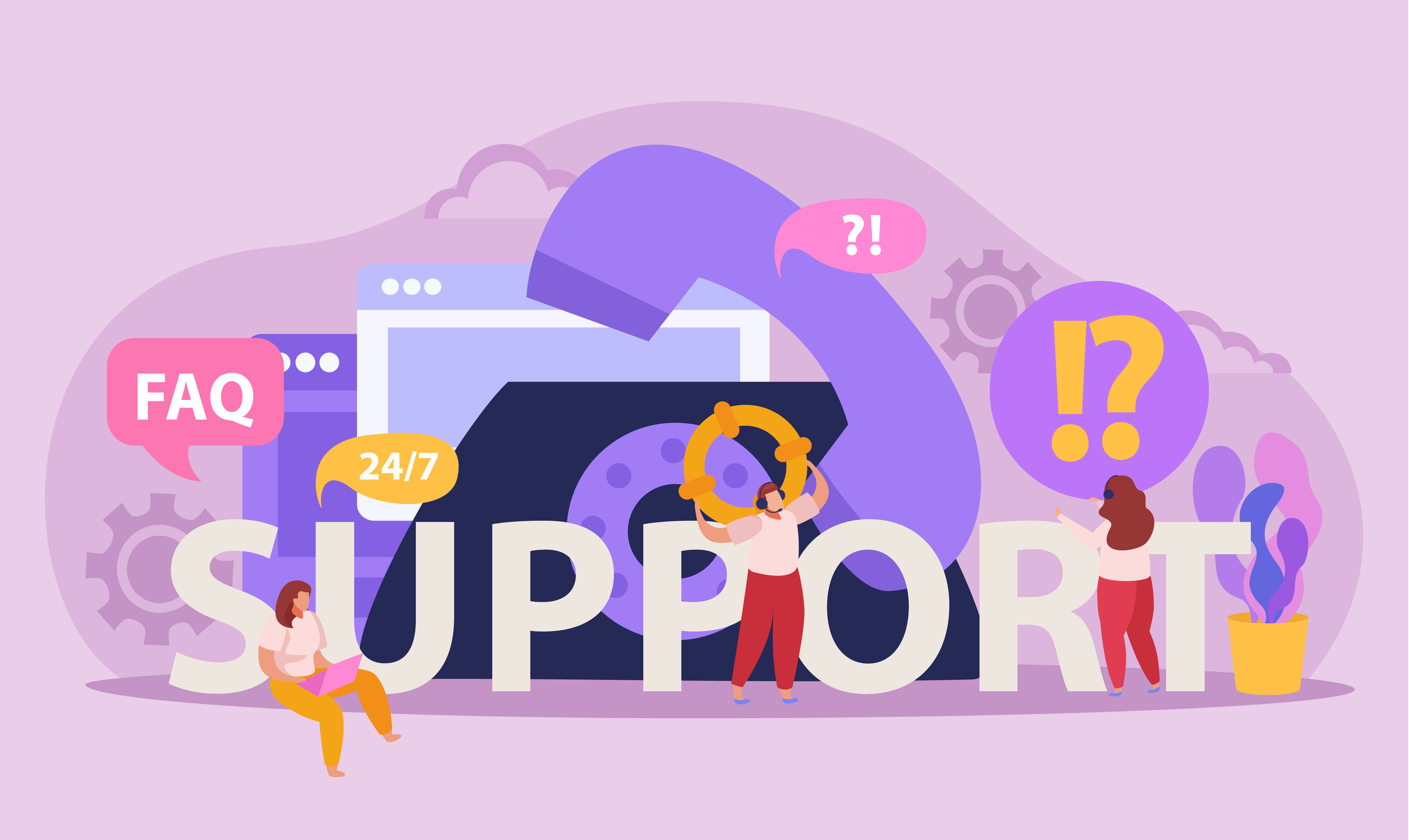
How do I delete my account?
Configurações da Conta / Privacy & Security
Go to Settings and click Delete Account. This action is irreversible.
Leia mais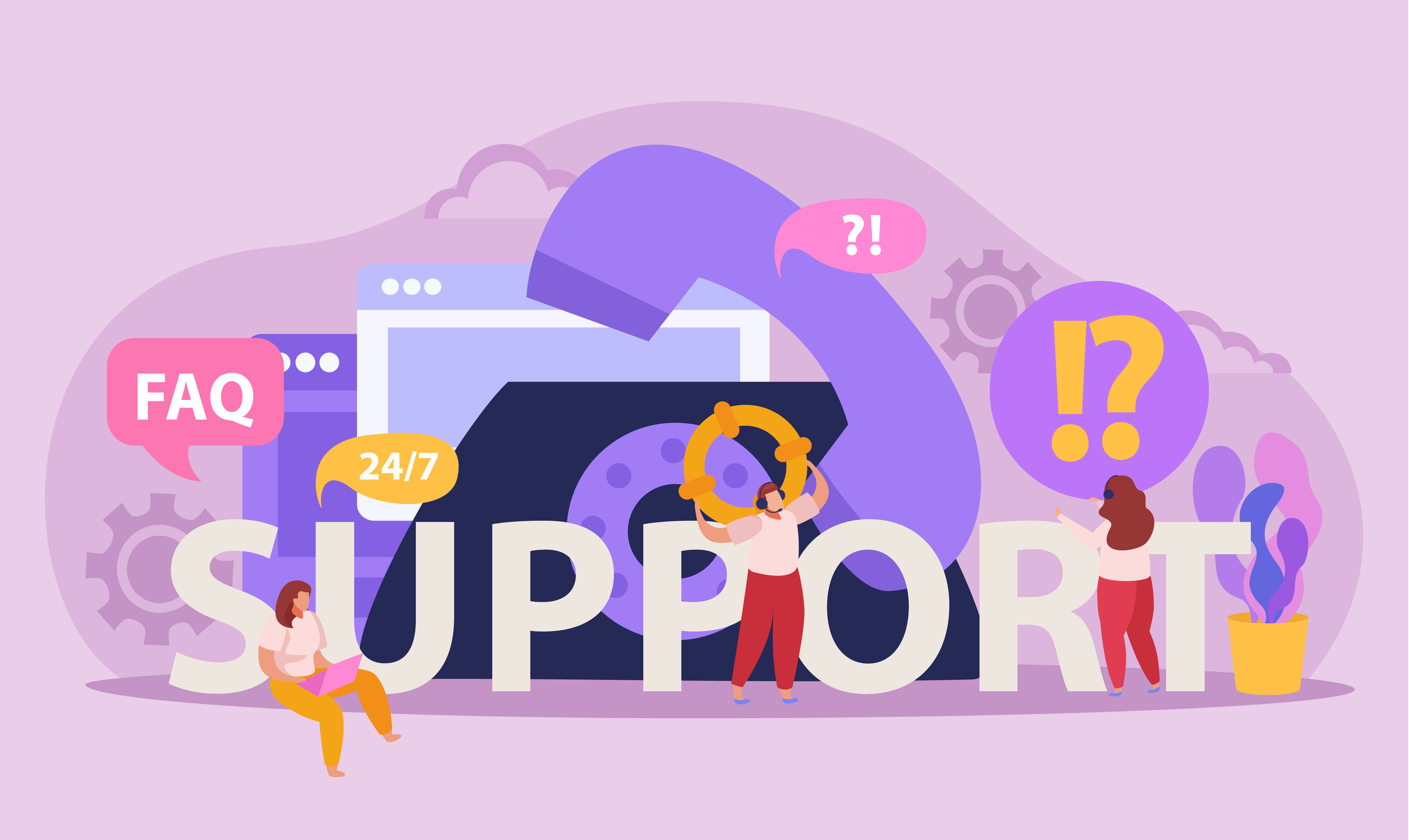
Why can't I log into my account?
Configurações da Conta / Privacy & Security
Ensure your email and password are correct. Use Forgot Password? if necessary.
Leia mais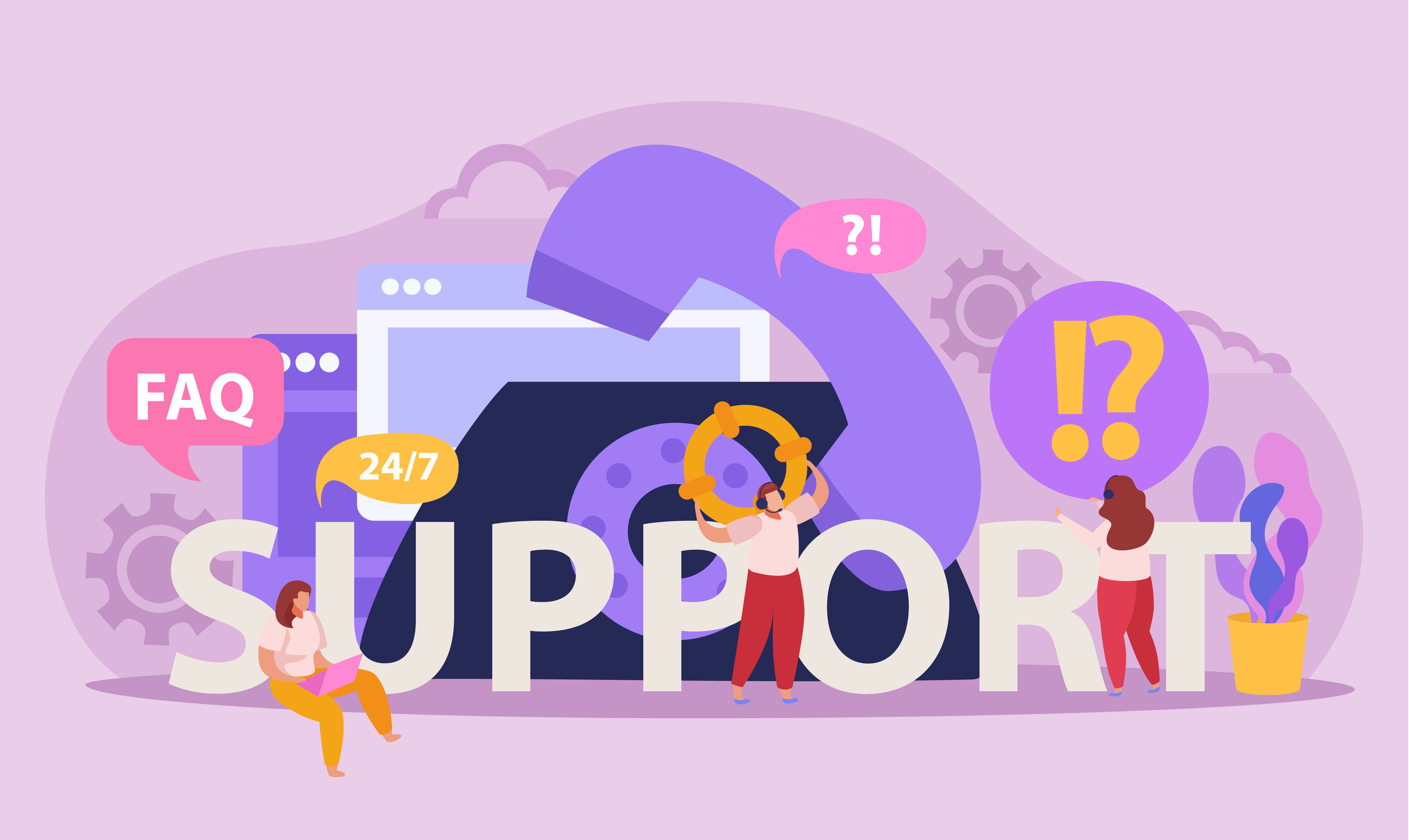
How do I reset my password?
Configurações da Conta / Privacy & Security
Go to Login and click on Forgot Password?. Enter your email to receive a reset link.
Leia mais